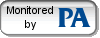Welcome to Chris Computing.
Hello, my name is Chris.
Are you having computer troubles? Is your computer not as fast as it used to be? Did it come with a ton of extra stuff you don't use that just takes up space? Maybe you're worried about viruses and spyware, or worse, already have some? Or maybe you just want someone to show you a little more about your computer and build your confidence using it. Basically, if you can think of a problem, I will come up with a solution that works for you.
At Chris Computing, we are more than happy to help with any computer related problem without you having to even leave the comfort of your own home. Take a look at some of the services we offer on the right hand side of the page, and let's see what we can do for you.
Download Remote Connection Software.
If you are using a PC (Microsoft Windows, any version such as XP or Vista), click HERE.
If you are using an Apple or Mac computer (running OSX, that is everyone these days), click HERE
Set up for PC users: When you click the link it will ask you to, “Run” or “Save.” Click “Save” and download it to your desktop. Then when it is done downloading you can “Run” it or simply double lick the newly downloaded file named, “TeamViewerQS.”
It will then generate a random user ID and password. You then need to tell me what those are and I will be able to connect.
Set up for Mac users: When you click the link it will open up a new small window that will show it downloading. Once that is complete you can click on the TeamViewerQS icon in that window and tell it to “Open” or “Launch.” It will then generate a random user ID and password. You then need to tell me what those are and I will be able to connect.
Note: the password changes every time you launch the application for security purposes. This means that no one, including myself, is able to get into your computer without you launching the application and telling them the new randomly generated password.
If you are using an Apple or Mac computer (running OSX, that is everyone these days), click HERE
Set up for PC users: When you click the link it will ask you to, “Run” or “Save.” Click “Save” and download it to your desktop. Then when it is done downloading you can “Run” it or simply double lick the newly downloaded file named, “TeamViewerQS.”
It will then generate a random user ID and password. You then need to tell me what those are and I will be able to connect.
Set up for Mac users: When you click the link it will open up a new small window that will show it downloading. Once that is complete you can click on the TeamViewerQS icon in that window and tell it to “Open” or “Launch.” It will then generate a random user ID and password. You then need to tell me what those are and I will be able to connect.
Note: the password changes every time you launch the application for security purposes. This means that no one, including myself, is able to get into your computer without you launching the application and telling them the new randomly generated password.